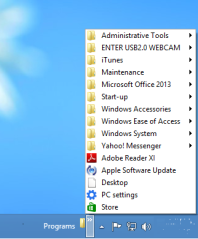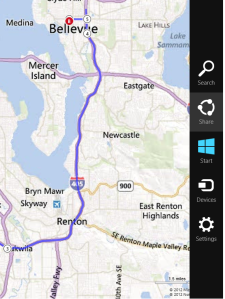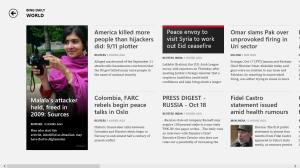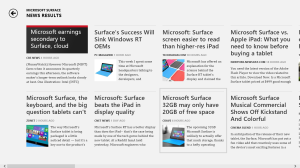Restore Ubuntu Boot Menu after Windows 8 Install
Posted: November 22, 2012 Filed under: How to Use, Microsoft, Windows 8 | Tags: Boot Managers, Booting, grub, Linux, restore, Ubuntu, Windows 8, Windows 8 Tips Leave a commentRead on to get back your Ubuntu Boot Menu which disappeared after your Windows 8 install.
Most of us would like to utilize our Desktops for running multiple Operating Systems, which co-exist on our Hard Disk. Each OS has its own boot-manager to help us in booting to our OS of choice during start-up. Windows 8 also has the same, but some what partial in allowing us to use our favorite Ubuntu after Windows 8 install. Windows 8 hijack the boot record and puts its own boot manager. Its tidy compared to earlier versions and recognizes existing Windows install. But it never recognizes (purposefully ? ) any Linux-based installations. So after your Windows 8 install, you will not have any option to get to your Ubuntu.
Ubuntu / Linux communities knows this and they have long back put up a solution to fix this. The utility in lime light is “boot-repair”. It has a basic and advanced mode to repair or get back your grub boot manager back. When this is restored, grub will be updated to include your newly installed Windows 8 also in the boot menu.
Ubuntu has a detailed help page on how to achieve this. So I’m not going to explain this in detail and leave you to visit the following url to go ahead. You will need a Ubuntu Live CD to start with.
Boot-Repair : Community Ubuntu Documentation
Related articles
- Three Ways to Access the Windows 8 Boot Options Menu (howtogeek.com)
How To : Setup @me.com or @iCloud.com email account on Windows 8
Posted: November 18, 2012 Filed under: Apple, Microsoft, Productivity, Windows 8 | Tags: Apple, connect me.com, iCloud.com, Mail App, Settings, Surface, Windows 8 48 CommentsFollow the following steps to connect @me.com or @iCloud.com email accounts to Windows 8 Mail App
Updated on 2 Oct 2013. iCloud SMTP doesn’t authenticate if the username contains @iCloud.com also. If your existing iCloud mail account already registered in Mail App on Windows 8 stopped working, then create a new account with the following instructions. If you are doing so, please ensure, on the Wizard which starts , you key in your @iCloud.com email id instead of @me.com id. If you continue the wizard with @me.com id, email sending will fail. Also, the SMTP port has changed , instead of 25 use 587. Also SSL needs to be enabled for SMTP.
- Start Mail App
- Invoke Charms Bar by moving your cursor to the right edge of the Screen
- Select “Settings” then select “Accounts”
- Select “Add an account”, then select “Other Account”
- Select “IMAP”, Click “Connect”
- Key in your @iCloud email address and password on the respective fields
- Then click on “Show more details”
- On “Email User Name” field enter the iCloud id without the @icloud.com part. For e.g. if your id is abc@iCloud.com, enter just abc . iCloud SMTP server fails authentication, if you enter the username with the @iCloud.com part.
- On “Incoming (IMAP) email server” field key in imap.mail.me.com
- Leave “Port” field entry at 993
- Leave “Incoming server requires SSL” selected
- On “Outgoing (SMTP) email server” field key in p07-smtp.mail.me.com
- Change “Port” field entry to 587
- Leave “Outgoing server requires SSL” selected .
- Leave “Outgoing server requires authentication” selected
- Leave “Use the same username and password to send and receive email” selected
- Click on Connect
Mail App will now complete the setup and sync your emails from your account
Once you see your mails from me.com or iCloud.com, few more settings needs to be changed.
While you are in the newly setup account mail box in the App
- Invoke Charms Bar by moving your cursor to the right edge of the Screen
- Select “Settings” then select “Accounts”
- Click on your @me.com or @iCloud.com from the list of accounts
- Scroll down to “Special Folders” section
- For “Sent Items” select “Sent Messages” from the drop down list
- For “Deleted Items” select “Deleted Messages” from the drop down list
- For “Junk” select “Junk” from the drop down list
That’s it. If you wish you can adjust the mail download interval and the timeline for which mails to be downloaded locally.
Related articles
- Apple started migrating @me.com email accounts to @icloud.com (techcurrents.wordpress.com)
Windows Phone 8: How its going to penetrate the Enterprises?
Posted: November 17, 2012 Filed under: Enterprise, Featured Posts, iOS, Microsoft, My Views, Windows 8 | Tags: Blackberry, Enterprise, enterprise space, infrastructure solution, iOS, Mobile Work force, Windows 8, Windows Phone 8 Leave a commentWindows 8, both Desktop and Phone versions of the OS have been out for a while. Overall, the acceptance of the same has been favorable from the tech world. One area where Windows Phone 8 can shine is the Enterprise, due to multiple factors.
We will use the following three key sections to analyse and find whether Windows Phone 8 can make an impact on the Enterprise landscape or not.
The Present
The current enterprise mobile solutions are heavily dominated by Blackberry and iOS Devices to some extend.
Blackberry
Blackberry still remains the Enterprise IT Department’s favoured mobile work force solution, highly contributed by the secure framework for email delivery and reliability. There is nothing at this moment which can excel the security and reliability of Blackberry.
But over the few years, compared to other Phone manufacturers Blackberry have failed to raise any enthusiasm on the Consumer front. Also the infrastructure solution from Blackberry haven’t seen any major innovation or upgrade from what they have started. They have been trying hard to push ahead, but the time horizon that has been projected by them to come up with something new has been longer compared to competitors, who have a recycle period of 6 months on an average. All these factors have triggered a shift in continuing with Blackberry solutions among the current users. On another note, my honest view is Blackberry OS 10 has very promising Enterprise features baked in.
Also Blackberry doesn’t have anything to offer for the current Enterprise users demand on working on Office documents and instant messaging. Their BBM solution is more of peer-to-peer messaging solution which will not work for Enterprises, who would like these to be integrated with their Corporate Directories.
iPhones and iPads
iOS devices currently enjoys a favourable position in Enterprise space. This is mainly attributed by the push or acceptance from top executives, who were either bored by the crude Blackberry handsets or who liked to use their shiny iDevices also at work. This acceptance at the top management and the pressure put on IT departments by the top decision makers started the trend in penetration of these devices with in the enterprise. Still, iOS devices in Enterprise are limited to a creamy layer with-in the hierarchy.
Another landscape where Apple dominates are the startups and technology based organizations who doesn’t want to invest heavily on Enterprise Infrastructure or use their own implementations and want to have a loosely coupled work environment. Over a period of time Apple also supported this trend by improving their support for Microsoft Exchange Active Sync and device security aspects.
Still IT departments are skeptical in accepting iDevices as a replacement for their existing infrastructure on security aspects and control on these devices.
The Future
Another not so significant player is Android. Due to Open source nature and lack of native support of Enterprise exchange policies , they never were in the radar of Enterprise IT. Companies like Samsung and LG have tweaked the OS to in-corporate the same. But on Nexus versions, which offered pure Android experience, this was not supported. So the users have to depend on third-party applications from NitroDesk and RoadSync for this. Haven’t heard any large-scale implementation of these tools at Enterprise level. The usage was limited on the Consumer space, where users like to have access to MS Exchange on their personal phones. Windows Mobile (predecessor of Windows Phone OS) did have these build in but, the lack of acceptance on the Consumer Space and continued support of Blackberry solutions saw hardly any adaptation.
But, this is gone change with the presence of Windows Phone 8. This new revamped mobile OS from Microsoft has started seeing acceptance from Consumers mainly due to the new virgin UI and social media integration. Unlike Apple who hardly had any Enterprise integration other than ActiveSync support, this new OS has the Enterprise Core built-in like its Desktop counterparts.
How?
Now why this could be a threat to iOS and Blackberry on Enterprises?
- Blackberry is at the verge of being written off by Enterprises soon. To have a blackberry based messaging solution, the overhead is more for IT Department. You need to have a tie up with the Mobile Service Provider, license cost and maintenance of additional servers for this solution.
- iDevices are still consumer devices at the core. Other than ActiveSync, device encryption and support for Exchange policies, it is still lagging in surviving on Enterprises. Joining a Domain, accessing files server with in the Enterprise etc. are not native to the OS or missing.
Another key factor which cannot be ignored is most of the Enterprises run Microsoft based Enterprise solutions at their organizations. Hardly seen any major shift in this trend.
The lacking from the existing players is where Windows Phone 8 have a niche.
- To support a messaging solution on Windows Phone 8, IT doesn’t need any extra infrastructure. Your existing Exchange server is more than enough. ActiveSync licenses are part of the deal
- No dependency on Mobile Service Provider
- Support for Device Encryption and Security as per Enterprise Policies
- Tight integration with Microsoft based Enterprise components in the OS. SharePoint for example.
- Native support of MS Office applications on Windows Phone 8 is another nail in the coffin for the current players on Enterprises.
- Device Management and Provisioning
- Can have an Enterprise hosted App Store
The acceptance on Windows Phone or tablets on the consumer front is skeptical. One factor highlighted by analysts is the low App penetration in Windows App Store. But there are other plus points which can influence consumer adaptation. iOS has started getting bored for users.
A fresh UI from Windows Phone till it ages would pull in consumers. Unlike iDevices, you are not locked into an ecosystem.
On the Enterprise it’s a different story. IT doesn’t take decisions on WOW factor and usability.
Their key decision-making parameters are cost and how well they can have integration with their existing infrastructure, which is dominated by Microsoft solutions.
Security and native MS Office are another enablers for voting for Windows Phone or tablets. VOIP solution based on Skype which gives a transparent experience, also cannot be ignored. Enterprises will be slow on migrating to Windows 8 based Desktop and laptops, but there is nothing holding Enterprises from adopting Windows Phone 8, who want to replace the aging Blackberry Devices.
So until Apple comes with its own infrastructure solutions for enterprise and Blackberry speeding up their upgrade process – Windows 8, both Desktop and Mobile will be a threat to both on the Enterprise.
Related articles
Tip : Playing your media available on Windows 8 TO any connected Entertainment Device
Posted: November 14, 2012 Filed under: Entertainment, How to Use, Microsoft, Multimedia, Windows 8 | Tags: DLNA, Multimedia, Play To, Streaming, Windows 8, Windows 8 Tips 3 CommentsNow a days its hard to find any entertainment device which doesn’t offer any network connectivity options. Your Wide Screen TV, Blu-ray player, AV Receivers, Media Players and your gaming devices like PS3 and XBox comes with either Ethernet or Wireless Connection.
If you have your devices connected together using a Router / Switch / Hub then its easy to share media across devices. There are quite a number of implementations from different manufacturers. Few are proprietary, others are universal. Airplay from Apple is restricted to devices from Apple. To have Airplay supported by an entertainment device, there involves licensing. So you find features like this available only on high-end products. But there is one universal standard which is quite popular and supported by majority of devices out there today. You will find even on your Smart Phones – DLNA.
Refer this post for more details on DLNA. To simplify, it provides a set of protocols to share, control and consume media – Music, Pictures, Videos.
9 out 10 Entertainment devices which has a connectivity option will have DLNA implementations. Some manufactures try to give their own name to this, like AllShare by Samsung. So if your TV , Blu-ray or media players support DLNA then you can stream media from your Windows 8 Desktop / Tablet to these devices. This Windows 8 or Windows 7 feature is called “Play To”.
Please note for this to work your Entertainment Device should support DLNA renderer profile. Other wise, you can only play media from the device which are made available by a DLNA Server. But don’t worry your Windows 8 supports DLNA Server profile also. In such a scenario follow this post on steps involved. The difference is, if your Device support DLNA Renderer Profile, then while browsing media on your desktop you can initiate a playback on the device from your Windows 8. In the other case, you need to go to the menu system on your Device to connect to a DLNA server and pick the media published by the Server.
How do I know whether my Entertainment devices support “Play To” or DLNA Renderer profile?
Multiple ways are available
- Go To your Charms Bar. Select “Settings” then “Change PC Settings”. From “PC Settings” page select “Devices”. See your Entertainment Device is listed or not.
- Go To “Control Panel”, Select “Devices and Printers”. You will see your “Play To” supported devices under “Multimedia Devices”
So if you are happy to see your Device listed, then lets find out how to stream media to your Device.
While browsing your media on your media library or File Explorer on your Windows 8, right-click on the music file , image or video and Select “Play To” from the context menu. On selection of “Play To” you will see your Devices listed on the sub-menu. Select the Device to which you want to play the media. You media will start playing on the device, provided its switch-on !!!
Note : Even though your devices are supported and still this is not working, then please ensure that “UPnP” is enabled on your Router. Consult the Router manual for enabling the same.
Related articles
- List of UPnP AV media servers and clients (en.wikipedia.org)
- DLNA doubles its certification of audio-video hardware in two years (engadget.com)
- DLNA demystified (techcurrents.wordpress.com)
Connect your Windows 8 App with your WebSite
Posted: November 10, 2012 Filed under: IE10, Microsoft, Windows 8 | Tags: Connect App to WebSite, IE10, Windows 8, Windows Store Leave a commentWindows 8 in many ways have given different perspective on how far integration can exist between different Apps and your Social Media.
Another not so well-known integration is in helping App Developers in connecting their Apps to the users.
Currently the two ways of letting your users aware of your App developed for Windows 8 is when
- User browse the Windows Store and discover the app
- Putting your reference to the app on your website
How about giving App recommendations or switching to the App when user browse your website?
That’s what the Connect your App in IE10 does.
What this does is, when the user is browsing your website on IE App on Windows 8(not the Desktop Version of IE) , then the tool bar will alert the user about an app available to him. This could be an app that gives a Windows 8 Modern UI navigation to your Website or for Achieving something else, say and Bank advertising its mobile App.
When a matching app is found the Page Tools icon on IE 10 will change from 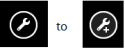
User can click on the Page Tool icon to either visit the App on Windows Store or launch the installed App. This feature is already available on iOS.
To achieve this the Developer needs to add few metadata in identifying the app and connecting to the site and app on the Windows Store. Any body inclined to utilize this feature can visit the Microsoft Blog for more details
Note : This implementation is only available on Windows 8 with IE10. It’s not supported on the Windows Phone 8. This feature will not work on Desktop Version of IE10 on Windows 8.
Related articles
Upgrade from XP SP3/Vista/7 to Windows 8 Pro for Rs 1999
Posted: October 27, 2012 Filed under: Microsoft, Windows 8 | Tags: Upgrade, Windows 8 1 CommentWindows 8 Pro is available as a Digital Download at Microsoft Site for Rs 1,999. You have an option to order a backup disk also during the online purchase process.
This upgrade is available to users currently running Windows XP/ Vista/7.
An upgrade wizard will run before the purchase process to evaluate the upgrade route. Migration route is available only available for Windows 7. Remaining versions needs to go for a fresh install.
Pay more on an upgrade to Windows 8 Pro from Windows 8 compared to upgrade from Windows XP/7
Posted: October 25, 2012 Filed under: Microsoft, Windows 8 | Tags: Upgrade, Windows 8 1 CommentMicrosoft posted details on upgrading Windows 8 to Windows 8 Pro without a reinstall. The upgrade will also include Windows Media Center license.
The upgrade comes at a price and seems to be higher compared to upgrading from your older Windows versions, ie. Windows XP or Windows 7.
Windows 8 to Pro upgrade will cost you around $69.99. Where as an upgrade from Windows XP or 7 to Windows 8 Pro will be only $39.99 .
So if you are getting a new Desktop or Laptop with Windows 8, you have to shell out more compared to those upgrading their existing older versions to new Windows 8. Doesn’t look like a fair deal.
Promotional Offer – Upgrade from Windows 8 to Pro
Promotional Offer – Upgrade from Windows XP/7 to Windows 8 Pro
Introducing Microsoft’s Bing Daily Newspaper*
Posted: October 18, 2012 Filed under: How to Use, Microsoft, Windows 8 | Tags: app news, Bing, How to Use, News App, technology, Windows 8 3 Comments*Sorry, if the title mislead you. The name referred in the title is a misnomer for Microsoft Windows 8 News App.
It’s a news aggregator app from Microsoft developed for the Modern UI introduced in Windows 8. But different from other aggregators in the way the articles are presented & customization offered.
The concept used, reminds me of Google+ Sparks feature. Sparks was nothing but a pre-defined Google Search. You key in your Search Keyword, save it, Google+ gives you a list of Web pages, news or Blogs from the Web. The presentation was crude. This is where the News app is different
Right Click at any point on the app and select your View from Top Tool bar
App Layout
The design is similar to a “paper” edition. The content is specific to the region you are in. You have non-customizable and customizable content layout & sources
The Non-Customizable falls under “Bing Daily”
The Customizable are under “My News” and “Sources”
Bing Daily
This view is similar to your Paper Version. The news are categorized under the following sections
- Top Story
- Headlines
- Country Specific
- World
- Entertainment
- Business
Clicking on the Title of the section navigates you to more news under the section
Click on the Article snapshot, the source page opens in full screen.
My News
This section is customizable. You can add a new section based on a Topic and have news, articles, web pages aggregated under it. The snap shot below shows the sections created based on my requirement
Scroll to the extreme right end of My News view to find the shortcut to add a new Section
Type in the keywords and click on Add. Your Newly created section appears along with the matching items in the My News View
You can pin a Section to the Home Screen.
Right click on the screen when you are in a section, select “Pin to Start” from the bottom Tool Bar.
Sources
This view presents you with news sources collaborating with Microsoft. Click on news source of your interest to start reading articles provided. News sources are updated time to time by Microsoft. You can also pin a News Source to Start Screen.
So that was a quick introduction on the Windows 8 News App. Please share any thing interesting you find while using the app.